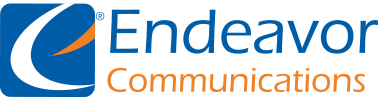Custom Calling Features
No more surprises! Caller ID enables you to identify the caller before you
answer the phone—even with call waiting. For phones that support this feature,
incoming calls will include the name and number of the incoming caller after the
first ring and will automatically appear on your display screen.
Don’t miss important calls because your line is busy. You’re alerted with a tone when you receive a call while already on
the phone. Call waiting allows you to receive a new call while you are still on an existing call. This service will deliver the
new caller ID during call waiting if your phone supports this feature. To answer the call waiting call, either press the Flash
key on your phone if it has one or press the hookswitch and release it after a half second.
This will place the original caller on hold and will connect you with the new caller.
To temporarily place a caller on hold there are 2 options:
1. Press the Flash key on your phone if available.
2. Press and hold the hookswitch and release it after half of a second.
To take a caller off of hold either press the flash key again or hold down the hookswitch again for half of a second.
THREE-WAY CALLING allows you to link two different phone calls together. Have a business meeting with a customer
and supplier on the same call or plan a family reunion quickly and easily. Save time by making two calls in the time it
takes to make just one. When you hang up, the other parties are automatically disconnected.
To use:
1. First, depress the switchhook for about one second. This will place the person you’re talking with on hold.
2. Listen for the dial tone. Then, dial the third person you want to join the conversation.
3. When the third person answers, you can talk privately with this person before making the call a
three-way conversation.
4. To make the call a three-way conversation, depress the switchhook for about one second to add the person you have
on hold. Your three-way call is now underway.
To disconnect the third person:
1. Depress the switchhook for about one second. You’ll now have only the original party on the line.
-OrIf either of the two people hang up, you can continue talking with the remaining party.
To disconnect completely:
1. Simply hang up.
If the number is busy or no answer:
1. Press the switchhook and release immediately. You are now reconnected to your original party.
2. Press the switchhook again to cut off the ringing or busy signal.
3. When you hang up, the connection between the two calls will be broken.
If a caller hangs up before you reach your phone, you can dial *69 on your phone to be connected to the most
recent incoming caller.
To use:
1. Pick up the handset and listen for a normal dial tone.
2. If you’re already on the phone and ignored a call waiting tone, depress the “switchhook” and release quickly.
3. Press *69. Your call will go through like a normal call.
Automatically re-dials the last number you called.
To use:
1. When you hear a busy signal, depress the “switchhook” and release quickly.
Listen for a special dial tone.
2. If you’ve already hung up, pick up the handset and listen for a normal dial tone.
3. Press *66.
For security and peace of mind, calls from those who block the display of their number are
rejected. These callers hear a recording instructing them to remove the block in order to
connect with you. To automatically reject anonymous calls:
How to use:
1. Pick up the handset and listen for the dial tone.
2. Press *77.
To cancel:
1. Pick up the handset and listen for the dial tone.
2. Press *87.
Once enabled, this will block Caller ID for every call until disabled by the customer.
To use:
1. pick up the handset and dial *70 to Enable
2. pick up the handset and dial *71 to Disable
To make an Anoymous call (hide your caller ID) dial *67 followed by the number you wish to call.
Forward calls to any local, long distance, or cell phone** number where you can be reached (for traveling or vacation)
To use:
1. Pick up the phone and dial *72 followed by 1 plus the ten digit number you want the calls to go to (this includes cell
phones**)
2. To disable this feature pick up the phone and dial *73
Your phone service comes with a voicemail box as well as enhanced voicemail features. Unanswered calls will
automatically be sent to your voicemail box. There are two ways to access your voicemail box:
1. Pick up the handset and dial *62
2. To remote access the voicemail box, dial the number and when prompted to leave a message press the *button
and then enter your passcode.
The first time that you call your voice-mail box you will be prompted to set a pass code to access your voice-mails and
to record your personalized name or greeting. Pass codes should be 4-8 numbers long.
The default pass code is set up as 18436572 .
Your recorded name will be played to callers as part of the default greeting that callers will hear. You will later have the
option to record a longer greeting, but this is not necessary.
The default greeting that callers will hear is,
“ *Your recorded name* is not available to take your call. Please leave a message after the tone.”
Once you have completed this set up you can record a personalized greeting and access your voicemails.
When callers leave you a voicemail, the blinking light on the phone will alert you that you have an unheard voicemail. You
may also hear a stutter dial tone, also indicating that you have an unheard voicemail. Voicemails can also be sent to your
email and be played on your computer or smartphone as part of your enhanced voicemail features. Call in to have this
feature set up.
1. Call your voicemail
2. Enter default password – 18436572, then #.
3. At this time you will need to change your password and record a greeting.
Listen to the prompts for additional features.