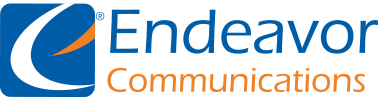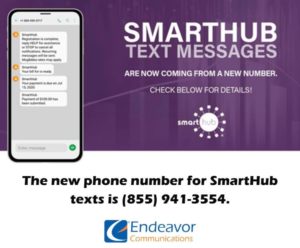
UPDATED FROM SMARTHUB
Test messages from SmartHub will start coming from 855-941-3554 from now on. This change helps ensure that Smarthub can communicate effectively with you though text. This change will have no effect on your Endeavor service or communication from us in anyway.
You can now pay your Endeavor bill via the internet using SmartHub from your computer, smart phone or tablet. You may use an Electronic Funds Transfer (EFT) via your checking or savings account, credit or debit card – we accept Discover, Mastercard and Visa.
Want to reduce bills filling up your mailbox? Switch to paperless bills. You can now view, print copies of your bill from the comfort of your home.
SmartHub offers some new and exciting features beyond paying your bill:
- Updated, user-friendly design
- Safe and secure
- Mobile and web friendly for convenient account management
- Improved billing and payment history (up to 12 months)
- View and print bills anytime, anywhere
- Change your personal information
- Activate Paperless Billing to save paper & help the environment
- Chat or communicate with a Customer Service Representative
Log in or create an account today to experience SmartHub. Download your FREE SmartHub App from Google PlayTM or the Apple App StoreTM to manage your Endeavor account, view and pay your bills and more anytime, anywhere! If you are already signed up to pay your bills online, you do not need to set up a new account. Just sign in using you email address and password.
The SmartHub mobile and web applications allow our members to view and change account information, communicate with us and make payments in a secure environment — all from your computer or mobile device.
How do I sign up for SmartHub?
SmartHub is a mobile and web App, replacing our e-Bill system. Members already enrolled in e-Bill will login to SmartHub using the same credentials. Members not currently enrolled in e-Bill can create a new account. SmartHub can be accessed from https://weendeavor.smarthub.coop/ or you can download the free App by clicking on the direct links to the Apple and Android app stores to the right of the page.
How do I get the app for my phone?
Simply look for our name in the Apple Store® or in the Android® Market. Search: SmartHub (not case sensitive but must be all one word). If duplicates appear the correct App is provided by our partner, National Information Solutions Cooperative.
Click here for SmartHub in the Apple Store®
Click here for SmartHub in the Android® Market
Do I have to buy the app?
No. Our App is free to download and install.
Is my phone or tablet supported?
Our Apps are supported on the following platforms: IOS 3.1 and above (iPhone and/or iPad) and Android 2.1 and above (smartphones or tablets).
What is the difference between the mobile app and the Web version of SmartHub?
Our mobile Apps are native applications that can be downloaded and installed on your compatible mobile phone or tablet device. The Web version is internet accessible from any web enabled device. Both the Apps and the Web version give you secure access to maintain your account information, view your bills, see payment history, make payments on one or more accounts, set up recurring payments and report outages. They also allow you to monitor and manage your usage by use of graphics and usage markers.
Is the app secure?
Yes! All critical information is encrypted in every transaction run and no personal information is stored on your mobile device. Mobile devices do offer you the ability to store your login information for Apps installed on the device. If you choose to store your login information, any person who has access to your mobile device can access your account.
Do I have to change the way I pay my bill in order to use SmartHub?
No. You can take advantage of all of the features of SmartHub and continue to pay your bill as you currently do.
I have five accounts. Can I see them all in the app and on the Web?
Yes. The Web home page shows all of your accounts with the amounts due and hyperlinks to other detailed information. On the App, tap the “Bill and Pay” icon. The total due of all accounts shows and below it you can select different information by account, such as partial payment option, billing history and payment history.
Can I make a payment on multiple accounts?
Web: To pay the total amount owed on all accounts, click the “Pay Now” button in the upper right corner of the screen or the “Make Payment” button on the home page. You can also make a payment to a single account or partial payments to all accounts by clicking on the “Billing & Payments” button. It will allow you to check the accounts to be paid and change the amount for each account by clicking on “Other Amount.” After entering the amounts to be paid click the “Pay Now” button.
App: Tap the “Bill & Pay” icon. If paying the total amount due, tap the “Pay” button. If paying a partial payment, tap “Pay Partial Amount,” tap on the account and adjust the pay amount.
How current is the account information I see in the app or on the Web?
The information you see in the App and in the Web is shown in real-time, so it’s always accurate. However, if you keep your App or the Web version open for an extended period of time, you should refresh the page by selecting a new option in order to ensure the information is still current.
How do I sign up for notifications? What if I want to receive notifications for multiple accounts?
You must login to the Web and click on “Notifications.” Select preferred notification method (Text, Mobile Push, Email or Phone) and fill out the appropriate notification information based on your selection. Click “Next” to continue, verify the notification parameters and confirm. If you have multiple accounts, while you are setting the notification it will prompt you to indicate which account the notification is for.
What is the recommended screen resolution for SmartHub on the web?
1280 x 1024
In SmartHub Web, my tab buttons are not highlighted to indicate what screen I am on and the Endeavor Communications logo is centered on the page. Why is it displaying this way?
Even though you may be running Internet Explorer 8 or later, some of your websites could be displayed in version 7 compatibility mode. To check this, open Internet Explorer, select Page, and click Compatibility View Settings. Any websites that are listed will display in version 7 compatibility mode. Remove the SmartHub web site from this list.